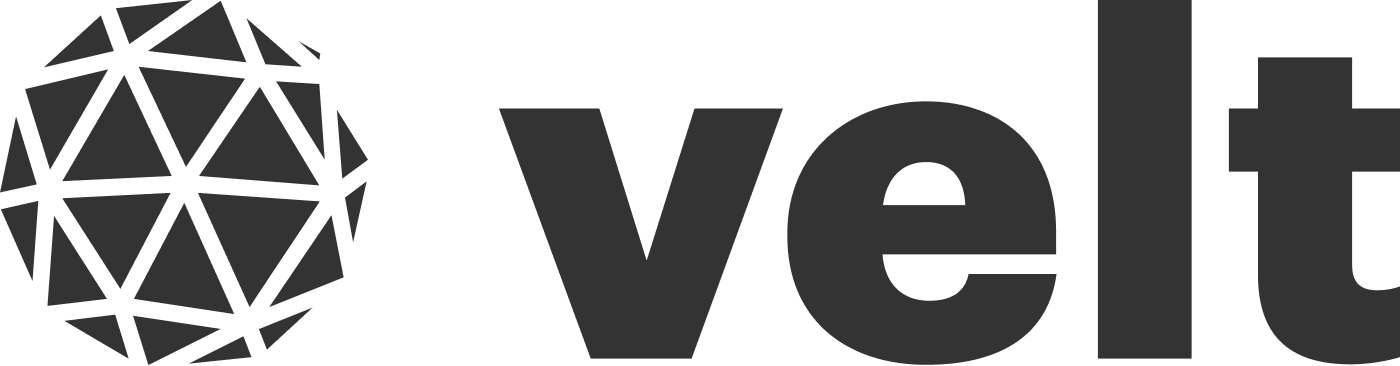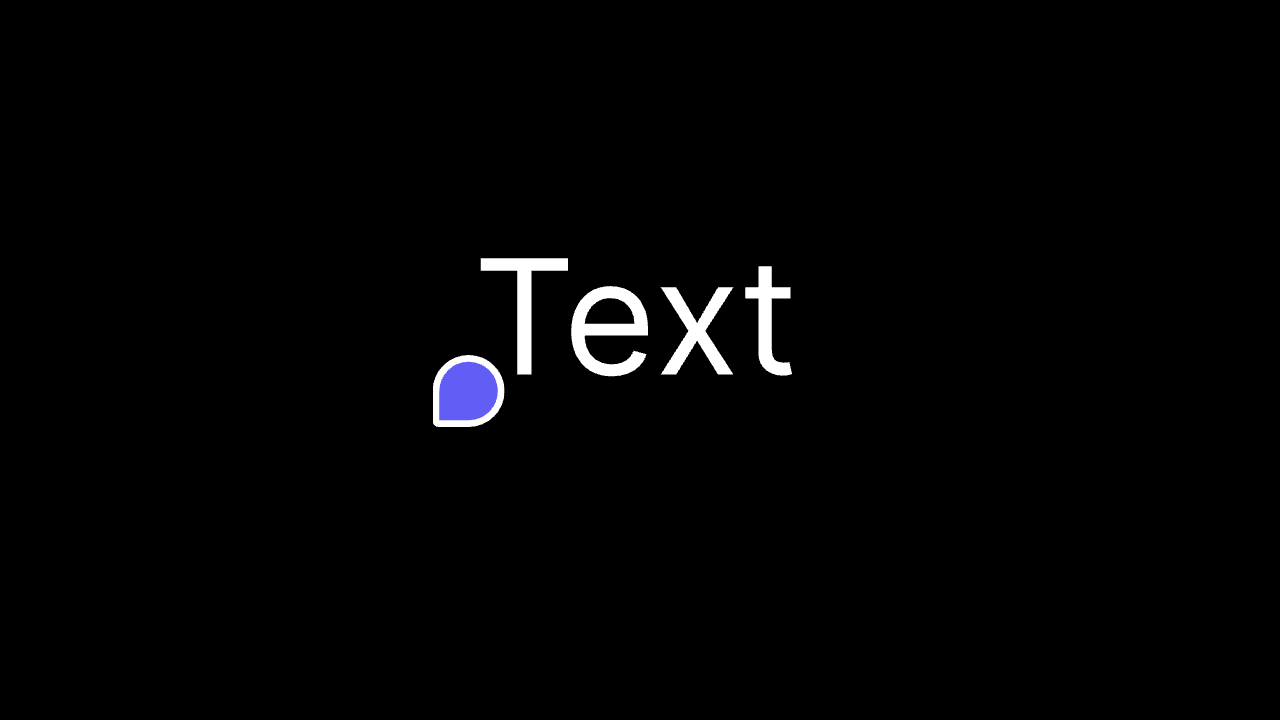
Setup
Step 1: Add Comment components
- Add the
Velt Commentscomponent to the root of your app. - This component is required to render comments in your app.
- Set the
text modeprop tofalseto hide the default text comment tool.
- React / Next.js
- Other Frameworks
Step 2: Install the Velt Tiptap extension
Step 3: Import and add the extension to your Tiptap editor
- React / Next.js
- Other Frameworks
Step 4: Add a comment button to Tiptap Bubble menu
Add a button in your existing bubble menu or create a new bubble menu that appears when users select text in the editor.- React / Next.js
- Other Frameworks
Refer to the Tiptap BubbleMenu documentation to learn more about customizing the bubble menu behavior.
Step 5: Call addComment to add a comment
- Call this method to add a comment to selected text in the Tiptap editor. You can use this when the user clicks on the comment button in context menu or presses a keyboard shortcut.
- Params:
AddCommentRequest. It has the following properties:editor: instance of the Tiptap editor.editorId: Id of the tiptap editor. Use this if you have multiple tiptap editors on the same page in your app. (optional)context: Add any custom metadata to the Comment Annotation. Learn more. (optional)
- React / Next.js
- Other Frameworks
Step 6: Render Comments in Tiptap Editor
- Get the comment data from Velt SDK and render it in the Tiptap Editor.
- Params:
RenderCommentsRequest. It has the following properties:editor: Instance of the Tiptap editor.editorId: Id of the tiptap editor. Use this if you have multiple tiptap editors on the same page in your app. (optional)commentAnnotations: Array of Comment Annotation objects.
- React / Next.js
- Other Frameworks
Step 7: Persist Velt Comment Marks (html tags)
- By default, Velt comment marks (
<velt-comment-text>) are persisted in the Tiptap editor by Velt SDK. When the editor loads and the velt sdk initializes, the marks will be automatically added to the editor by us. - If you plan to store the contents of the tiptap editor as raw html on your end then you should turn off this feature since you will already be storing the Velt comment marks.
- Default:
true
Step 8: Style the commented text
- You can style the commented text by adding a CSS class to the
velt-comment-textelement. - By using the
comment-availableattribute, you can apply styles only when the comment data has loaded.
Complete Example
APIs
TiptapVeltComments.configure()
A custom Tiptap extension for Velt comments.- Params:
options?:TiptapVeltCommentsOptions - Returns:
TiptapVeltComments
- React / Next.js
addComment()
Creates a comment annotation for the currently selected text in the editor.- Params:
request:AddCommentRequesteditor: EditoreditorId?: stringcontext?: unknown
- Returns:
Promise<void>
- React / Next.js
renderComments()
Renders and highlights comment annotations in the editor.- Params:
request:RenderCommentsRequesteditor: EditoreditorId?: stringcommentAnnotations?:CommentAnnotation[]
- Returns:
void
- React / Next.js