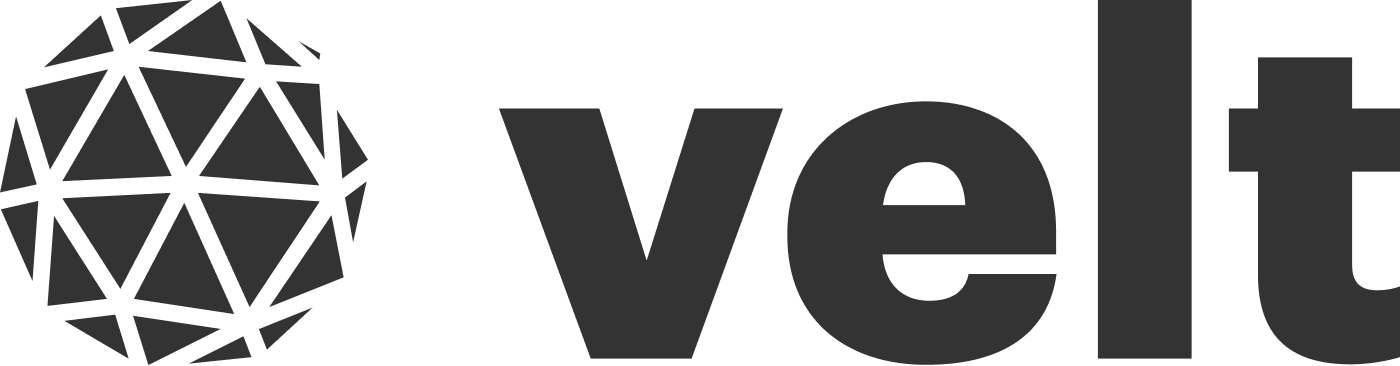1
Add the Velt Recorder Tool component
- Add the
Velt Recorder Toolcomponent wherever you want the recorder button to appear. - Set the
typeattribute of theVelt Recorder Toolcomponent to one of the following:allaudiovideoscreen
- React / Next.js
- HTML/ Other frameworks
2
Add the Velt Recorder Control Panel component
- Add the
Velt Recorder Control Panelcomponent wherever you want the control panel to appear. - When a user clicks on the
Velt Recorder Toolbutton, theVelt Recorder Control Panelcomponent will show the recording preview with options to save, pause, or delete the recording. - Set the
modeattribute on theVeltRecorderControlPanelcomponent to eitherfloating(default) orthread.
floating or thread mode read here.- React / Next.js
- HTML/ Other frameworks
3
Render recorded data in Velt Recorder Player
- After a user has finished recording, you will receive the recorded data in an event callback.
- Add the
Velt Recorder Playercomponent with therecorderIdfrom the event callback. - It displays the recorded data with controls such as pause, play, edit and delete.
- React / Next.js
- HTML/ Other frameworks
4
Enable Recording Editor (optional)
- Recording Editor is currently in beta and is not enabled by default.
- It is only available for video and screen recordings.
- It has the following default keyboard shortcuts:
s: Split the video at the selected frame.d,delete, orbackspace: Delete the selected video section.space: Toggle video play/pause.
- React / Next.js
- HTML/ Other frameworks
5
Embed Velt Video Editor (optional)
- Embed the
Velt Video Editorstandalone component directly into your application. - It can be used to view and edit video recordings.
- You can initialize the editor with a video from a URL, a Blob, or by using a
recorderId.
- React / Next.js
- Other Frameworks